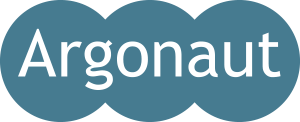Start now, pay later
This page is for you if you are running a training and have a tight schedule. You can start the process immediately and deal with the licences later.
1. Ask your participants to sign up
You can invite them now.
Example invitation
2. Decide the licence
Your participants will have the Free licence until you buy an upgrade for them. They can start on a free licence, but for the best experience and for successful training, they should soon move to a premium licence, such as Silver or Gold.
Decide for yourself in the Argonaut shop or contact us and get advice.
3. Make sure your Trainer Dashboard licence is valid
You need a Trainer Dashboard so you can
- see your participants’ cultural profiles as individuals and as a group
- manage your group, for example adding learners to the group and adding additional trainers
- access the Trainer Help pages
If you already have a valid Trainer Dashboard licence, you will see “Trainer Dashboard” in your menu when logged into CultureConnector. You only need one Trainer Dashboard per trainer. One Trainer Dashboard licence covers all your groups and customers.
4. Buy your licence
Online shop: immediate licence
Complete your purchase in the shop, remembering to add the Trainer Dashboard to your shopping cart, if you do not already have a valid Trainer Dashboard licence.
Purchase order and pay by invoice
You can also request an offer, then order (with a purchase order number, if needed) and receive an invoice. Your CultureConnector licence will be released when you have completed payment, so you should buy online (by credit card) instead, if your payment by invoice is too slow for your training timetable.
The email address you use for buying
When completing your shop checkout, give the same email address you plan to use in CultureConnector. The licence will be associated with that email address.
Links
5. Set up your group
You will find your licence(s) ready for you inside CultureConnector. Just log in with the same email address that you used for buying the licence.
- Start by assigning your Trainer Dashboard licence for your own use, if you have bought a new Trainer Dashboard licence
- If the organisation has used CultureConnector before, simply assign the licence to that organisation, then in your Trainer Dashboard, create your group.
- If the organisation is new, create the organisation and add yourself as a trainer for that organisation. Now you can create the training group.
- If you bought a Mix licence, you will not create an organisation, because the licence can be used by people from any organisation. Simply add the Mix licence to your Trainer Dashboard, then create the group.
More information
6. Add your participants to the group
Inside your Trainer Dashboard, you will find the group that you created. Click “Add learners” and follow the instructions in the Trainer Dashboard’s Trainer Help section, if you need more guidance.